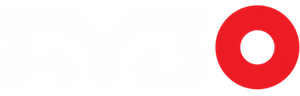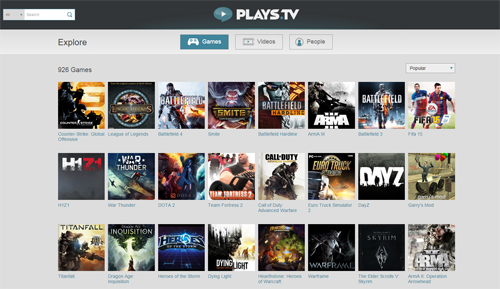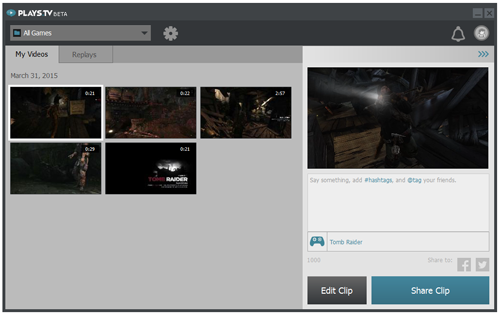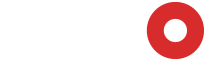It wasn’t always the case, but over the last few years gaming has become very much a spectator sport. E-Sports events have gotten bigger and bigger. Gamers upload thousands of clips a day to social media sites. Twitch streams are ever more popular. Even charities have found a way to turn them into a revenue generating platform. Everyone is trying to capitalize on the massive viewership that game clips have generated.
Sony and Microsoft were on top of this trend a few year ago when they were developing the current generation consoles. Both system offer similar software that will record your game play and let you create highlight clips. Of course this has been going on for years on PC, but not in such an easy-to-use way.
In the past you had to run special software that would record your gameplay into massive clips. To put it nicely, the performance hit was noticeable. Once you were done with your game, you then had to sift through all the footage to find the moment that you wanted. It could take hours just to find the right clip.
Hardware encoding solved the performance problem, but those devices aren’t cheap, so not everyone can afford to have one. Many people just want to show the funny stuff that happens in games, but can’t justify the cost of dedicated equipment.
In the last year or so a handful of companies have released software that will record your gameplay in the back ground with little to no performance hit at all. Since then the number of clips online has exploded, however in most cases you still had to edit your clips, and YouTube isn’t exactly designed for short highlights.
Raptr is one of the companies that offers free software to record your gameplay. Their application will also do many of the things that Geforce Experience does. It can record your game play, download your graphics driver, and set your games to recommended optimal settings.
The new product they launched on March 31st is a little different. Plays.TV is a new video hosting service, specifically designed to host gaming highlight clips. Raptr also launched an accompanying app to simplify the editing and uploading processes.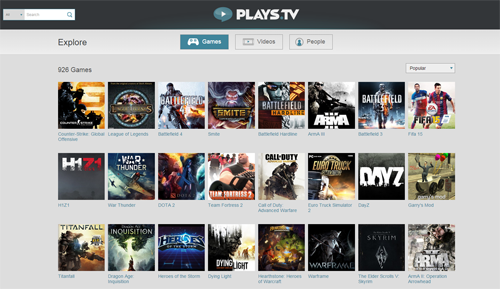
The software is always recording in the background, but nothing is saved until you hit a predefined key combination. It then takes a recording of the last few moments. It’s the perfect tool to pick up crash highlights in a racing game, or a fluke double kill in your favorite shooter without having to sort through potentially hours or recording.
The software itself is very simplistic and easy to use. When if first launches, you’ll see 2 tabs. My Videos, and Replays. Above that there is a search box that will help you navigate your clips if you record a lot of them. To the right you’ll find the settings button. It is the icon that looks like a cog. In the upper right hand corner you’ll see a register button. Registration is again very simple. Email, username and password is all you need to start uploading clips.
For such a simple program, there’s definitely a solid number of options available. By default the clip recording is set to 20 seconds, but be adjusted from 5 seconds all the way to 14 minutes in 1080p, and all the way to 20 minutes in 720p. Video quality can be adjusted as well. Low Quality records in 480p, medium records in 720p and high records at 1080p. All 3 settings record at 30fps, however you can also do a custom setup up to 60FPS.
In-Game is where you’ll find the HUD options. You can choose to hide elements, and dictate the corner the overlay will sit in. Enabling the webcam overlay and the options to disable game sounds, and microphone input are also found in this tab.
The Hotkeys menu is exactly what you would expect. You can change the recording hotkeys, and set up keys to mute the game sounds and/or microphone on the fly.
Folders gives you the option of changing the location recordings are held, both temporarily and permanently. You’re also able to include extra folders with 3rd party video files, which can later be edited into short clips ready to upload.
The Client tab is where the general options about how the software runs on your computer are located. Here you can opt to not have Plays.TV launch when Windows starts, or decide not to delete clips once they have been uploaded. There’s also options to have the client open automatically after a gaming session so you can upload your highlights without hesitation.
When it comes to actually using the software, it’s all very straight-forward. When you fire up your game, if you haven’t hidden the overlay, you’ll see a note reminding you of the hotkeys that start recording a highlight clip. The recording overlay shows up after you start a replay clip by pressing “Alt + ;”. The default highlight key combo is “Alt + F2”. It will save what has already happened, whereas replay recording only records the future, it can’t go into the past.
Once you’ve got some clips recorded, the process to actually get them online is surprisingly easy. Click on any clip you want to upload, and a preview clip will open right away. You can add a description and some hashtags, and you can tag your friends in this box. If you want to, you can choose to edit the clip as well. This feature is only really useful for replay recordings.
Editing is also very easy, albeit rather rudimentary. All you can really do is cut out a defined length of the recorded footage. There are no tools to adjust the picture, or even add and intro, or overlay. Sadly, the whole process feels very casual, lacking the real features that serious editors would want and need. That being said, I was able to create a recording of Tomb Raider in seconds, and uploading it was just a matter of hitting a single button.
The software does what it says it does, and the service is easy to use. It will likely attract many casual gamers who would like to share some of the crazy things that happen in their games, or might want to show off their skills. Whether or not Plays.TV attracts those making a living by sharing their game play online will be revealed in time.
Download the beta client at Plays.TV. Let us know what you think. Do you see a use for this platform?