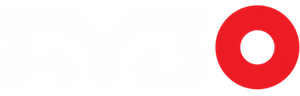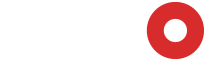By Pieter Arts
Every spring we suddenly get the urge to clean up a bit. We thought it would be the perfect time to tell you which spots you definitely don’t want to miss when it comes to cleaning up your PC.
| If you’re the owner of one or more NVIDIA based graphics cards, you’ll be more than happy to install the latest driver versions that pop up regularly on your GeForce Experience software. But did you know that with every new driver version you download and install, the driver installation files are extracted to a temporary directory with a sub folder for each release and left there after installation? |  |
| But that’s not all, the GeForce Experience software has a built in library of files meant to be used if you want a driver roll-back. Every time you install a new driver version without checking the “perform a clean install” box, the files are added neatly to this library. Last but not least, GeForce Experience also keeps a copy of all drivers it has automatically downloaded in a separate directory. |
 | If like me, you’re using an SSD as your system drive, that could very well mean that you’re losing several GB’s of that valuable space to outdated driver installation files! |
So how do you get rid of this data?
The answer is surprisingly simple. All you have to do is find these files and delete them! Removing these files is completely safe and will not in any way impact your graphics cards performance. Here is a step by step description to guide you through the process of finding and deleting these unnecessary installation files.
Step 1
First up is the location of the temporary files which are extracted for installation, which can be found at the following location:
C:NVIDIADisplayDriver
You will find that each driver version as its own directory and contains the extracted installation files. Delete everything inside the DisplayDriver directory!

Step 2
One down, two to go. The second location is the GeForce Experience software download folder, which can be found at:
C:ProgramDataNVIDIA CorporationNetservice
You will find some directories and .exe files with the NVIDIA logo as icon. Only delete the .exe files with the NVIDIA logo as icon!

Step 3
The third and final location is that of the GeForce Experience software library, which can be found at
C:Program FilesNVIDIA CorporationInstaller2
Simply delete all the files inside the Installer2 directory, do NOT delete the directory itself!

There, that was a very easy way to win back some of your precious disk space.
Remember that each time you install an update for your GeForce driver, new files will be stored at exactly the same locations. It might be worth your while to repeat the above process every few months or when you find that you system disk is almost full.
Keep your rig clean & fast and JUST GAME!
This piece originally appeared on MSI Articles and is reprinted here with permission.